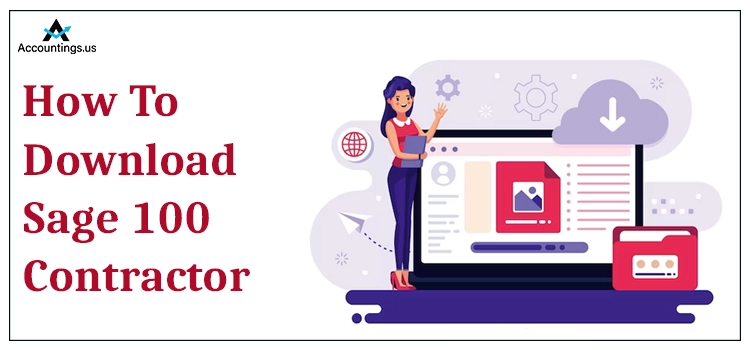
Sage 100 contractor is a powerful contract management software that offers an impressive and useful array of features that helps users to manage contracts more efficiently and easily. It provides customizable dashboards, industry-specific reports, quick purchase orders, and more.
It provides small and mid-sized contractors the easiest access to critical and project information and helps them to make better decisions and manage operations more effectively and efficiently. Although, there are many users who have reported to us that they are facing various while downloading and installing Sage 100 contractor software on their devices. If you are also among them, then this blog will be important for you. In this blog, we will cover the simple and complete steps that you can follow to download Sage 100 contractor.
Table of Contents
System Requirements to Download Sage 100 Contractor
Before we directly jump to the downloading process, it’s important for you to understand the system requirements for downloading and using the Sage 100 contractor smoothly.
Given below are the minimum system requirements for using Sage 100 Contractor software;
Server Requirements
- Windows OS version: Windows server 2012, 2014, 2016, 2017
- RAM: Minimum 4 GB RAM
- Storage Space: At least 40 GB of free storage space in the hard disk
- Intel X64 Processor or comparable, with a minimum speed of 2 GHz.
Workstation Requirements
- RAM: Minimum 2 GB and 4 GB is recommended
- Windows OS: Windows 8.1, and recommended in Windows 10
- Hard disk space: Minimum 16 GB of free space
- Processor: Intel core 2 Duo or comparable with a speed of 2 GHz
- Microsoft Office Compatible Versions: Microsoft office 2013, 2016, and Microsoft 365.
How to Download Sage 100 Contractor?
If your workstation meets all of the system requirements, then you can download the Sage 100 contractor software on your workstation. Given below is the list of the steps that you can easily follow step-by-step to download Sage 100 contractor software on your workstation;
- Firstly, you have to log in to the Safe 100 customer portal.
- Thereon, click on the “Login” option., available at the upper right side of the screen.
- Provide the username and login credentials, and then log in to your account.
- After that, select the “Knowledge base” option and click on the “Sage Knowledge base” button.
- Now, click on the Sage 100 contractor available below the screen, and then browse the products from the left side of the screen.
- Moving ahead, click on the search field available at the top of the screen, and here, you have to enter “Sage 100 Contractor: Download Portal.”
- Do a double click on the write-up to open it.
- At last, click on the “Download Now” button to download the advanced and latest version of the Sage 100 contractor.
You have successfully downloaded the free Sage 100 contractor on your device by performing the above-mentioned steps. Now, it’s time to get the software installed on your device.
How to Install Sage 100 Contractor?
Once you have downloaded the Sage 100 contractor software on your workstation, the next step is installing the software on your PC. For that, here are the steps that you can follow to do so;
- Firstly, navigate to the location where you have saved the Sage 100 contractor downloaded file.
- Search here for the setup.exe file, and then do double-click on it.
- After that, an installation welcome window will appear on your PC screen.
- Read the instructions, and then click on the “Next” option.
- As the installation option window appears, you have to choose “This computer will run Sage 100 contractor only” and then click on the “Next” option.
- Thereon, the license agreement window will appear. Here, you have to read the license agreement before moving ahead.
- After that, checkmark the box to accept the agreement T&C, and click on the “Next” option.
- Now, the installer will verify if .NET Framework 4.0 is already installed on your device or not. If not, then the installer will install it automatically.
- After that, you will be needed to install a sample company, which will be needed for training purposes.
- You must checkmark the “Sage 100 Contractor” option as the installation process ends. It will permit you to launch the Sage 100 contractor and specify the Sage license server.
- Keep following the instructions on your screen to get the Sage 100 contractor installed on your device.
- At last, end this process by clicking on the “Finish” option.
Congrats! You have successfully installed the Sage 100 contractor software on your PC by executing the above-listed steps.
Conclusion
As demonstrated above, we have covered the complete procedure for download sage 100 contractor on your PC. In case you find any challenges while performing the above-listed steps, then we suggest you get in touch with our accounting experts. You can send us your query now via mail at [email protected], and our experts will do their best to help you resolve the issue.
Frequently Asked Questions
- Periodic product downloads
- Tax updates
- Accessing help
- Printing/ e-filing tax forms
- Processing enhancement requests
Yes/ Sage 100 Contractor is a cloud-based enterprise resource planning (ERP) accounting software specifically designed for small and mid-sized contractors and construction companies.
No, both of these software are quite different from each other. QuickBooks is a broad-based accounting software that provides many features for businesses in different industries. Whereas Sage 100 Contractor only deals with the construction industry.





