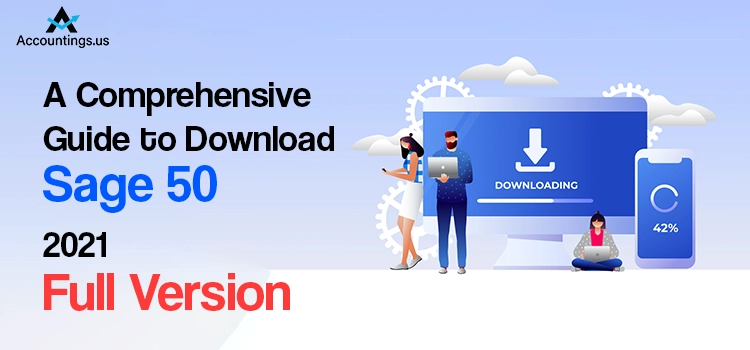
Sage is a renowned software that helps users streamline their daily accounting and bookkeeping tasks. Moreover, it also provides various top-notch and robust security features to enhance your overall accounting experience. However, to get this application on your device, you must go through the Sage 50 2021 download, install, and activate the process.
If you are hunting for a guide that can suggest the appropriate steps to download Sage 50 2021, continue reading this post till the end.
Table of Contents
Basic System Requirements to Download Sage 50 2021
Below we have provided some basic system requirements you must have to run the Sage 50 software effortlessly.
1. Operating System Required:-
The Sage 50 2021 application operates smoothly on the following operating systems like Windows 7, Windows 8, and Windows 10. Also, it works perfectly with Windows XP.
2. Processor:-
It is essential that your system must have a processor of at least 2 GHz.
3. Hard Disk Space:-
One must examine that your Windows device must have a minimum hard disk space of up to 1 GB. Moreover, 4 GB of RAM is required for the single and multi-users operating Sage 50 applications.
4. Network Connectivity:-
Additionally, you must verify that you are accessing a good internet connection to utilize the add-on features of your web browser.
5. Web-Browser Required:-
Ensure that you are using the most upgraded Internet Explorer i.e (version 11.0).
Instructions to Get the Latest Version of Sage 50 Accounting 2021 Download
Following the procedure below, you can download Sage 50 2021 on your system. Before starting the process, you must remember that you mustn’t shut down the downloading window until the process ends.
- Access the main website of Sage by entering “Sage.com” within the address bar.
- After this, you have to insert Sage 50 2021 into the search area that is present at the top of the page.
- Consequently, it will start throwing the link indicating Download Sage 50 2021 Full Product in front of your computer screen. Tap on the link to initiate the process.
- Once you tap on this download link you will be taken to this page.
- Herein, search for the Download Now option and then click on it. Additionally, review the system requirements to easily install the software on your device.
- Finally, tap on the Save Link As from the menu to save your file to the designated location.
Steps to Install the Downloaded Sage 50 2021 on a Single Computer
After completing the Sage 50 2021 download process, you are required to install it on your Windows device. To accomplish it, read the pointers given below thoroughly.
- Move to the Download section and double-tap on the downloaded setup file of Sage 50 2021.
- Read the Terms and Conditions listed in the License Agreement thoroughly.
- Now, you must give proper permissions to allow Sage 50 to set the firewall settings. So that the Windows Firewall won’t create issues while you attempt to install the application. Moreover, to give the permissions to the Firewall, hit the Yes option and proceed further.
- Insert the Serial Number on the packaging slip on the Sage 50 product. Otherwise, you will find it within your purchase Confirmation email.
- Next, click Yes, assuring this is the only computer on which you operate Sage 50 from the Single Computer or Network window.
- Following this, pick the appropriate place to save the file where it is easily accessible. You may also choose the default location to get the Sage 50 2021 file saved.
- Subsequently, you must accept the recommended company data location.
- Afterwards, verify the location of your program and your data files. For instance, if you want to switch the location, hit the Back option.
- Finally, select the Install option to initiate the installation of the Sage 50 software.
Detailed Procedure to Install Sage 50 2021 on a Network
Go through the instructions below to install Sage 50 2021 on a network.
- Install Sage 50 2021 on the network in the initial stage with all your Sage 50 company data.
- Afterwards, you must install the Sage 50 application on every workstation after installing it on the server.
- Thereafter, you will obtain proper instructions to install Sage 50 on your workstations. Additionally, you will obtain the on-screen guidelines on each computer on which you wish to install Sage software.
Steps to Install Sage 50 2021 on the Server
Are you thinking about how to install Sage 50 2021 on your server? If that’s so then you have come to the right place. Follow the steps given below thoroughly.
- Access the Download’s folder and double-tap on the Sage 50 installation file. Doing so, will open the application on your device.
- Go through the terms and conditions stated in the License Agreement.
- Following this, insert the Serial Number you obtain while buying the product.
- Afterwards, opt for the “No, Sage 50 company data will be shared on a network and accessed by multiple users” option.
- Now, head towards the “This computer is the server” option and select the appropriate location to save the file.
- Then, you have to pick the suggested company file location.
- If you want to change the location, hit the Back option.
- Finally, select the Install option, which will get Sage 50 2021 installed successfully on your device.
Simple Process to Activate Sage 50 2021 Application
Here, we have provided you with the detailed procedure to activate a Sage 50 2021 subscription. Go through the instructions written below closely.
- Once you have installed the Sage 50 software properly, hit the Finish button to enable the Sage 50 application.
- Afterwards, go to the Help menu and opt for Sage 50 Activation, followed by the Licensing and Subscription option.
- Consequently, it will redirect you to the Sage Activation window in front of your screen.
- Next, you must locate and tap on the Activate Online Now option.
- Doing so, will take you to the Activate Online Now window, where you must add your company details. Further, hit the OK option to move ahead.
- Then, you must verify the successful activation by returning to the Help menu and About Sage 50 Accounting.
- Next, getting the Serial Number, Customer ID, and Plan Level reflects that your Sage 50 2021 subscription has successfully been activated.
Wrapping It Up!!
Hopefully, this post has given you all the relevant information regarding how to get Sage 50 2021 download, install or activate. You may find this post helpful, and now you can easily utilize it to handle your accounting tasks.





