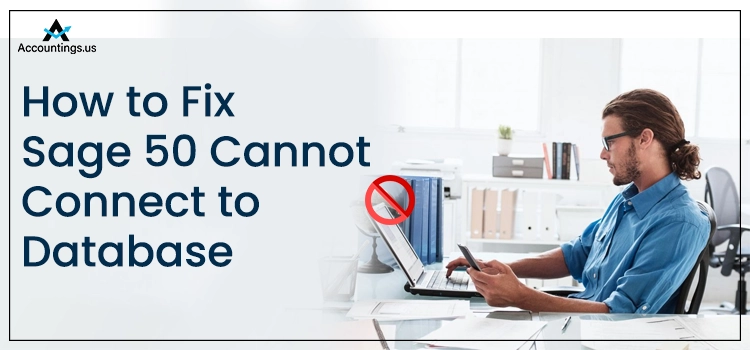
SAGE 50 is definitely one of the most favored accounting solutions, but technical issues do occur in the program. We are talking about Sage 50 cannot connect to a database error that prevents users from accessing the company file. When the error occurs, you will see a detailed error message with the text –
Error: “Sage 50 cannot connect to its database on computer [server].
There are several possible reasons that can give birth to the Sage 50 error connecting to database. However, when the error occurs, you can’t skip it. You will need to find its possible reasons and fix them. You don’t need to worry, as this post covers it all for you.
Table of Contents
About Sage 50 Unable to Connect to Database Error Message
When connecting with the database, you will see an abrupt error message on your screen. The error message prompts you to ensure that the computer is logged in or that the database service is running. Besides, you also need to check if the Firewall is configured to allow Sage 50 and pervasive to pass through.
You may choose the Help option to get more information on the issue. Besides, choosing the Retry option to reconnect the program. If these issues persist, you need to perform the solutions yourself with the utmost attention.
What Are The Possible Reasons Behind Sage 50 Cannot Connect to Database?
If you are unable to connect to the Sage Database, there are several possible factors that can evoke this issue. Check the below-given list:
- A missing file or folder is one of the main reasons behind the error.
- When the Action service stops your server, the error message can crop up.
- Missing or corrupt .SAI or .SAJ folder is also one of possible reasons behind the issue.
- Faulty .NET Framework can promote Sage 50 unable to connect to the database sometimes.
- The Firewall is blocking the program due to some security concerns.
- Damaged Windows management instrumentations.
How To Troubleshoot the Sage 50 Error Connecting to Database?
Now that you know the possible reasons behind the issue, a few simple steps can assist you with the error resolution.
Solution 1: Restart the Sage 50 Connection Manager For Error Resolution
In the first place, you need to restart the Sage 50 connection manager and check if it resolves the issue. Below is how you can do it:
- Log into your system with admin credentials.
- Next, you need to go to the Control Panel.
- Moving ahead, click on Administrative Tools.
- Thereafter, go to the Services section.
- Here, you need to locate the Sage 50 Database Connection Manager and right-click on it.
- In the end, click the Stop option.
- If you don’t have admin rights, you will receive a text on your screen that says – The Connection Manager service could not be started.
- Thereafter, open the company file and check if you are able to connect to the Sage Database or not.
No help with this solution? Move to the next one.
Solution 2: Confirm if All The Files & Folders Are Visible In .SAJ Folder
Below are the steps that can guide your way through this solution:
- Move to the folder containing your company file.
- Right-click on .SAJ folder to move ahead.
- Click on Properties and unmark the checkbox for the hidden box.
- Now click Apply and OK.
- Once done, open the folder with .SAJ extension.
- Ensure that all the files and folders are within the .SAJ folder are visible when you restore your data file backup.
If this solution doesn’t bring luck to the resolution, jump to the next solution.
Solution 3: Verify If the SAJ Folder Has a Read Only Attribute
To check, follow the below stated steps:
- Navigate to the folder location that contains your company file in the first place.
- Here, you need to right-click on Sage 50 Data File.
- Now using the drop-down list, select Properties.
- Here, you need to make sure that the Read-Only attribute checkbox is not ticked.
- After confirmation, click Apply.
- Moving ahead, right-click on SAJ Folder and select Properties from the drop-down list.
- Unmark the checkbox for the Read-Only attribute if it is checked. If not, just move ahead.
- Now click Apply to implement the changes you have made.
- After that, checkmark the box for Apply changes to this folder, subfolders, and file.
- In the end, hit the OK button to conclude.
Solution 4: Configure Your Windows Firewall
If none of the solutions help in the error resolution, you need to check if your Windows Firewall settings are not preventing Sage 50 from connecting with the Database. Sometimes, your Windows Firewall may prevent the program from communicating with the server, thereby stopping it from connecting. In such a case, you need to change the Firewall settings to keep Sage 50 cannot connect to database issue at bay.
Ending Words!
The solutions discussed in this post can help you eliminate the Sage 50 Database connection issue. Hope it was helpful to you. If the issue still persists or you failed to implement the given steps due to technical difficulties, contact experienced professionals for the error resolution. The trained professionals can guide you in eliminating the error by providing immediate assistance.





