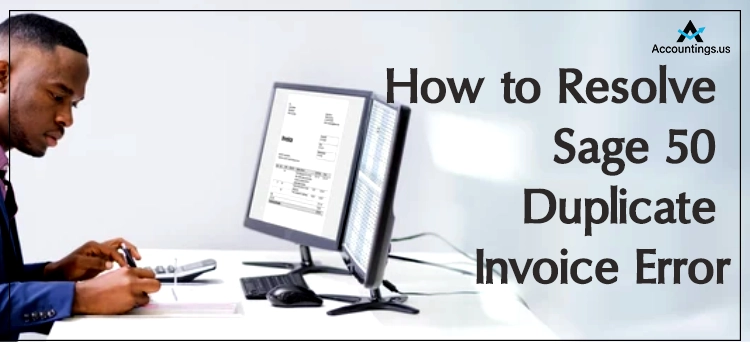
Generally, the users might encounter a Sage 50 Duplicate Invoice error when numerous invoices have the same attributes. Sometimes, it may also occur when the users have made duplicate entries or payments in Sage. Every time a duplicate entry is made, the users might get the following error message on the screen indicating:
Sage Error: “You have entered a value that has been assigned to another record. You cannot have two records with the same value.”
If you are also struggling with the duplicate invoices issue Sage 50, you have reached the right spot. This comprehensive guide will enlighten you about the root accuses triggering the error and the simple methods to fix it.
Table of Contents
Reasons Why Do You Come Across Sage 50 Duplicate Invoice Error
In this blog section, we have mentioned all the possible reasons that might evoke Sage 50 duplicate invoice error. The list below will give you a clear understanding of the factors responsible for the issue so you can work on the problem properly.
1. There might be some damage in the company file that gives rise to this error.
2. You have added the duplicate entry in a customer, inventory item, or vendor list.
3. Sometimes, it may also occur when the invoices don’t match the record in Sage 50.
Simplified Solution to Fix Sage 50 Duplicate Invoice Error
Here, we have mentioned some simple steps to easily deal with duplicate invoices issue Sage 50.
1. Initially, select the File menu > Maintenance > Recovery Tools.
2. After this, if asked, go through the instructions displayed on-screen to establish a data backup.
3. Navigate to the Reindex and Compress All option, hit OK, and then the Close button.
4. If you have asked to verify the data again, select the No option and hit the Close option.
5. Following this, choose the Invoices and Credits option, and order number 0 will reflect at the top of the list.
6. If you see the number 0, tap on Order Number 0 and hit Delete, followed by Yes.
7. You should perform steps 5 and 6 again for Sales Orders and Purchase Orders.
8. Next, select File > Maintenance > Recovery Tools.
9. Soon after this, choose Reindex and Compress All again. Later on, click on OK, followed by the Close button.
10. If you are asked to verify the data again, hit the Yes option.
Also Read: How to Resolve Sage Install Error 1308
Stepwise Instructions to Create a Duplicate Invoice in Sage 50
For instance, if the customer repeats the previously placed order, then while preparing an invoice, they have to include the same information. You won’t be able to prepare the Duplicate tab in Sage 50 Cloud Essentials. Below are the simple steps to establish duplicate invoices in Sage 50.
1. Firstly, you must launch the navigation bar.
2. After this, select the Invoices and Credits option.
3. Subsequently, you must look for the invoice from the options you wish to copy.
4. Following this, hit the Duplicate button and move ahead.
5. Later on, to prepare a credit note as per the desired invoice, opt for the Credit Invoices tab.
6. Next, make the mandatory changes to the invoice and hit the Save button.
Alternative Ways to Resolve Sage 50 Duplicate Invoice Error
If you are still struggling with the Duplicate Invoice Error in Sage 50, don’t worry. Instead, go through the below-listed resolution methods attentively.
Solution 1: Verify the Audit Trial For Duplicate Transactions Sage 50
Sage 50 Audit Trial helps the users check duplicate transactions in Sage 50. It comprises all the duplicate entries, including nominal code, tax amount, net amount, account, etc. Further, go through the below-listed steps attentively for duplicate transactions.
1. Firstly, move to the Transactions and opt for the Accounts Audit tab.
2. After this, you must mark the checkbox next to the “Identify possible duplicate transactions”.
3. Furthermore, choose the OK button and add the Date Range that you wish to verify.
4. Finally, click the OK button to verify the duplicate transactions in Sage 50.
Solution 2: Examine the Duplicates for Batch Transactions In Sage 50
You can also check for duplicate transactions in supplier, customer, and subcontractor batch entries. If you discover that the transactions flash with a warning flag, ensure that the flagged transactions include the same date, reference, net amount, or Accounts References.
Also, you have to verify that the transactions in batch, as well as transactions, are selected. Further, you are supposed to set up the device to look for duplicate entries and new entries placed in sage 50.
Wrapping It Up!!
Here we end up this post and hope that you find this blog beneficial in resolving the Sage 50 duplicate invoice error. However, if you still discover any issues, you can consult with our professionals through live chat and obtain quick assistance.





