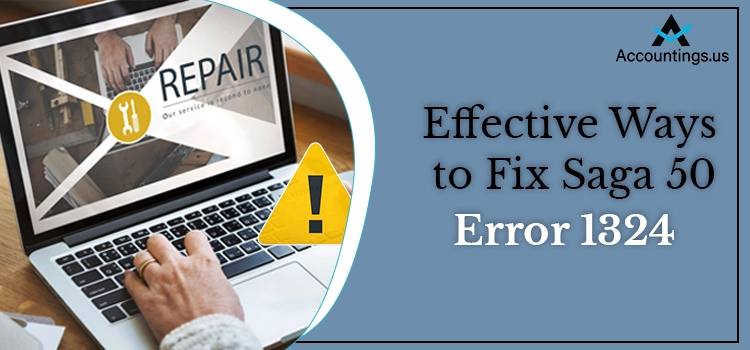
Sage 50 error 1324 mostly occurs after installing the Sage application on your computer. You will get an error message for the same, which prevents you from running your accounting application smoothly. The error resolution requires you to dig into its possible reasons. Thereafter, you can start troubleshooting to conquer the existing error. If you are not aware of the specifications of Sage 50 error code 1324, navigating through this post until the end can help you. It explains the possible reasons behind the error and also elaborates on some of the most effective troubleshooting solutions. Let’s explore!
Table of Contents
Sage 50 Error Message 1324 – Description
The error message related to the error code 1324 comes with the following text:
Sage 50 Error: “1324 the path transport folder contains an invalid character.”
This error depicts that English is not available as the installation language for the Sage 50 application. This is a configuration error that can be resolved by implementing a few simple steps.
Possible Reasons Behind Error 1324 in Sage 50
The Sage error 1324 mainly occurs when your Windows System Locale is set to non-English. Besides, this error can also crop up when Sage doesn’t have the localized version, which is non-English. When you choose English as the installation language, the error message will show up on your screen immediately. Now that you are stuck in a situation where you can’t proceed a step further without the error resolution, performs the troubleshooting by implementing the below-described solutions.
How to Fix Sage 50 Error 1324 When It Occurs After The Installation?
After getting an insight into the error message and its possible solutions, we can proceed further with the troubleshooting solutions.
First Solution: Restart Your System
Sometimes, a simple restart can resolve complex technical issues. Therefore, give it a try for the resolution of the Sage 50 installation error 1324. After restarting the system, if the error is not fixed, you can perform other solutions to resolve the error.
Second Solution: Troubleshooting Based On Your Windows OS
This troubleshooting technique is based on your Windows OS used for the program installation. Let’s explore:
Troubleshooting Steps For Windows XP
If you are a Windows XP user and facing the error code 1324 in Sage 50, then the below-described steps can be helpful:
- On your system, navigate to the Control Panel to begin with this procedure.
- Thereafter, you need to select the Regional and Language options.
- Thereafter, go to the Advanced option.
- When you see a drop-down list, select English for non-Unicode programs.
- Moving ahead, click OK and Reboot your computer.
It will resolve the Sage 50 error 1324 on your Windows XP computer.
Procedure To Fix Sage 50 Error 1324 On Windows Vista or 7
If you are running the Sage 50 on your Windows Vista or 7, follow the below stated steps to override the issue:
- To begin with, go to the Control Panel first place.
- After that, select the Region and Language option.
- Now you need to go to the Administrative to proceed further.
- Here, click on the Change System Locale and then choose English.
- After making the recommended selection, click the OK button.
- Now reboot your system, and you will see that the Sage 50 error code 1324 is resolved.
Steps To Resolve Sage 50 Error 1324 On Windows 8
Next comes the procedure for Windows 8 users. On your Windows computer, you need to follow the below-listed steps:
- First things first, move to the Control Panel and then navigate to the Clock, Language, and Region.
- Here, you need to opt for the Region option.
- After that, select the Administrative tab to move ahead in this error resolution process.
- Now from underneath the Language for non-Unicode programs, choose Change system locale.
- Select English (alternatively, a Western language). Once done, select OK and reboot your system to check the status for Sage 50 error 1324.
When The Installation CD Is Used
If you have installed the installation CD to install the Sage application and error 1324 occurs, follow the below-given steps:
- First of all, copy the installation folder from the installation CD to the root of C: Drive. This procedure will restart your computer in Safe mode with networking.
- Thereafter, go to the copied folder on C: Drive and install Sage 50 accounting.
- Once the Sage 50 Accounting is downloaded, you will be suggested to restart the installation.
- Follow the on-instructions carefully to install Sage 50 and check if the error 1324 is fixed now.
Third Solution: Check If Renaming an Invalid Character From Registry Resolves The Error
Following are the steps to get the desired task done:
- On your Desktop, go to the Start menu and it will lead you to the further steps.
- After that, you have to click the Run option.
- When the command window opens, type “regedit”, and click the OK button.
- Now from within the Edit menu, click on the Find option.
- Next, you will see a Find What box on your screen.
- Here, you need to copy and paste the character string, which shows up in the 1324 error message. Click Next once done.
- When the string causing the error is found, make the required changes.
- Now modify all the incorrect references to move ahead.
- In the end, choose Exit from the Registry menu to conclude this procedure.
Summing It Up!
Now that you have gone through this post and followed the described solution, the described solutions, the error might have been resolved now. However, if you are still experiencing the concerning issue and need further assistance with the error resolution, our help desk is open for help. Describe your difficulty in getting immediate help from experts and see Sage error 1324 vanishing.





