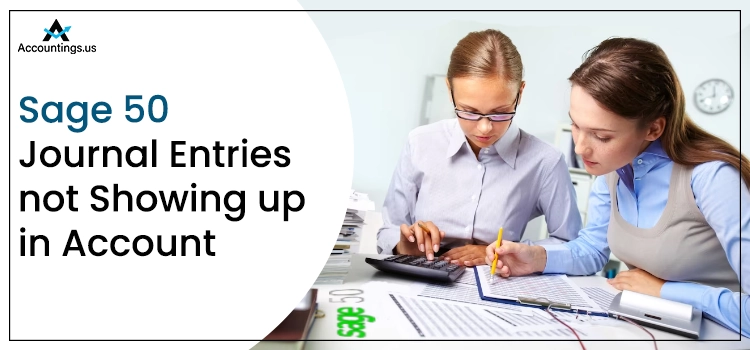
When running the program, you may notice that your Sage 50 journal entries not showing up in account. Sage 50 offers general ledgers and sub-ledgers to record transactions. However, there are multiple scenarios when users fail to locate their journal entries. For instance, you need to make sure that the right account is selected to view the transaction. In this post, we will discuss the common reasons behind the arrival of the Sage 50 journal entries error and fix it by implementing the relevant solutions.
Table of Contents
A Brief Overview of Journal Entries In Sage 50
A journal entry in Sage 50 application is a recording of the financial transactions in a ledger, also termed as the journal. These entries are used for reconciliation and transfer to the official accounting records. Journal entries have the transaction date, affected accounts, and amounts included in them. The entries involve a double-entry bookkeeping method. Furthermore, it is also used to analyze the financial performance of the firm. In this post, we will be discussing the possible causes and solutions of the Sage 50 journal entry error.
What Evokes The “Not Showing Journal Entries In Sage 50” Error?
There is a multitude of technical factors that can give rise to this error. Some of the primary reasons are mentioned in the below-given list:
- When the end date is exactly the same as the start date for the entry.
- Incorrect dates mentioned in the transactions can also bring forth this error.
- After resetting the bank reconciliation, outstanding transactions must be added. If not, it can cause a concerning error.
In your quest for the error-resolution, you need to check for these factors and fix them by implementing the right course of action.
How To Eradicate Sage 50 Journal Entries Not Showing Up In Account Issue?
If you want to get back to your accounting process, you need to resolve the error. Before you proceed any further with the troubleshooting processes, you need to consider a few important points. Make sure that the transactions are there in the General Ledger Report. If not, you have accessed the incorrect file. In such a scenario, you need to locate the right company file before you jump to the error resolution procedures.
How To Troubleshoot Sage 50 Journal Entries Error?
Now that you have the right company file that is getting the error, below are some effective solutions you can implement to resolve the error. Here we go!
1st Method: Check The Deposit and Reconciliation Window
In this method, you need to navigate to the Deposit and Reconciliation window to check a few details. Make sure that you have selected the correct account, and then-
- Ensure that the Statement Start Date matches the bank statement start date. You can only modify the date when it is your first reconciliation.
- Confirm that the Statement End Date matches your bank statement end date.
If the Sage 50 Journal Entries not showing up in the account error continues, move to the next solution.
2nd Method: Verify If General Ledger Includes The Correct Account
To ensure this, follow the below-given steps with full attention:
- First things first, you need to navigate to the Reports section.
- Thereafter, click on Transactions Details/Journal Entries.
- Once done, you need to click All.
- Here, you need to select the relevant year for the transaction.
- Now, choose the Report By Date to move ahead.
- Enter the correct Start and End dates in the specific areas.
- After that, click on the Corrections for Show option and click the OK button.
- You can now check the accounts in relation to the transactions to find out if the error is resolved or not.
3rd Solution: Confirm if Transactions Have Been Posted During The Reconciliation
Below are the steps that can help:
- When on Reconciliation and Deposits window, go to the Account Reconciliation section.
- Here, you need to click on the Save tab.
- Once done, quit the Reconciliation and Deposit window.
- Again, open Reconciliation and Deposit window and verify that the transactions are visible now.
4th Solution: If Bank Reconciliation Reset Causing Missing Transactions
If transactions are missing after resetting the bank reconciliation, you need to implement the below-described steps:
- Before the reconciliation, restore the backup into a company file.
- Thereafter, open this Company and select Reports and move to the next step.
- Now click Banking and then select Account Reconciliation Report.
- After that, you need to select Summary report with Outstanding transaction details as the Report type.
- Moving ahead, select the correct bank account.
- Here, you need to set the Start and End Date to the Statement End Date of the previous reconciliation and click the OK button.
- When the Report appears, click on Print and or Open in Excel in order to save the report.
- Once done, open the Account Reconciliation window for the original company.
- Now select the account and click Add Prior Outstanding tab.
- Proceeding further, utilize the Printed report to add the transactions prior to the date window. Alternatively, you may also add all outstanding transactions and click OK.
- Now, you have to verify that the missing transaction is visible.
- In the end, remove the restored file to conclude this procedure.
Ending Words!
The solutions described in this post can help users troubleshoot the Sage 50 journal entries not showing up in account error. If you need any technical assistance in the error resolution, you can connect with our Sage 50 Helpline number and speak to a real person. Describe your issues and get instant help with the error resolution.





