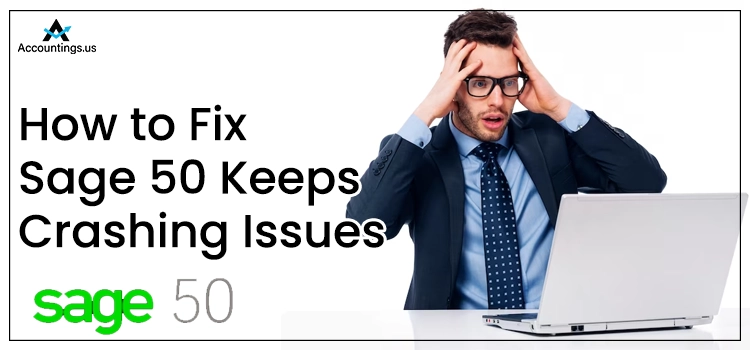
Have you just started your system for completing your business task, and suddenly you’re facing Sage 50 keeps crashing issues? No worries, it happens with almost every Sage user when they try to open the Sage 50 software after the installation. Your company data is in danger if it occurs. There might be several reasons causing the repeated closing/crashing of the active program, such as antivirus interruption, corrupted files, incomplete installation, or if the program has quarantined any Sage-related folders. When the issue takes place, you end up with the following error message stating:
“Sage 50 Accounting has Stopped Working.”
Or
“A problem caused the program to stop working.”
Table of Contents
What Brings forth Sage 50 keeps Crashing?
There are undoubtedly multiple factors that might lead to Sage 50 software crashing; a few of them are enumerated below:
- Someone has made changes to the Host.
- When the data has been transferred to another user account, you may trigger such a crashing issue.
- Corrupted Windows Installation.
- Antivirus Interruption.
- The Sage 50 host doesn’t have admin credentials.
- Installed Windows 10 Fall creators update.
- Security software is interfering with the product updates installation.
- If the damaged updates are installed, you are most likely to come across Sage 50 keeps crashing issues.
Various Methods to Resolve Sage 50 Keeps Crashing Issues!
Before heading forward to the solution part, make sure you’ve installed all the latest Sage 50 updates. Once done, carry out the below-listed troubleshooting rectifications to fix Sage 50 keeps crashing at the earliest. Here’s how:
Method 1: Set up Sage 50 Program to Compatibility Mode
- To start off, hit right-click on the Sage 50 software and then choose Properties.
- Now, select the Compatibility tab.
- You must tap on the Compatibility mode section box and then press Windows 8 from the drop-down.
- After this, hit the OK tab and start the Sage 50 software.
- You have to ensure that Sage 50 software is functioning without any errors.
- Once done, run the Sage 50 software as an Administrator.
- Next, you need to verify high DPI scales.
- Furthermore, make adjustments in all the machines having Windows 10, and even server software.
- Save the Changes that you’ve made.
- At last, close Sage 50 software and restart your system if Sage 50 still keeps Crashing.
Method 2: Windows with Selective Startup Option
- In the inception, start the Windows with the Selective Startup option.
- Next, shut down your system and restart it once again.
- You have to uninstall Sage 50 from your system and perform the cleaning of the Windows system using the .net cleanup tool.
- After this, follow the path: C:WINDOWSMicrosoft.NETFramework to delete v2.0.50727 folder.
- Navigate to the Windows Temporary Folder and permanently delete all the temp files from there.
- If you are unable to locate the Windows Temporary Folder, hover over My Computer and right-click on it.
- Furthermore, proceed and Go to the Advanced option.
- Choose Environmental Variables, and the temporary folder is located there.
- Finally, reinstall Sage 50 on your system and then check for error status.
Method 3: Running Notepad with Administrator Rights
- The very first step is to click on the Start menu and type Notepad in the search box then press the Enter key.
- Now, hit right-click on Notepad once it appears in the list and select Run As Administrator.
- Tap on the File, open, and open the Hosts File.
- Next, change the type of all the files from Text Document ‘.txt to All Files.’
- Afterward, you need to follow the path: C: WINDOWSsystem32driversetchosts and add this line at the beginning of each file: 0.0.1 localhost.
- Make sure that you ignore all the files which have a # sign at the beginning of the line.
- Once done, save the changes you just made and run the Sage 50 program after testing it.
- If you see a message which is from Windows Defender and also contains any information regarding Win32 HostsFileHijack, on your screen, you are required to avoid it.
- In the end, close the program, shut down your system, and start it again in case Sage 50 is still not working properly.
Method 4: Fix Sage 50 2018 Crash Error
- To begin with, click right on the Sage 50 accounting software icon on your desktop and then select properties.
- Now, hit the compatibility tab and choose the compatibility mode section box and tap on windows 8 from the dropdown.
- Press OK to save the changes you’ve made and turn off the properties window.
- And lastly, hit right-click on the Sage 50 software icon, and unpin it from the taskbar; if it is located on the quick launch toolbar, change the desktop icon, and re-pin the icon, moving it from the Quick Launch Tool Bar.
Wrapping-up!
Hopefully, the post presented above will help you to tackle Sage 50 keeps crashing issues. However, if still, you’re experiencing repeated error messages while trying to launch Sage 50 software and looking for instant support, then have a word with our Sage 50 experts. We work round the clock to clear all your doubts related to the Sage software.





