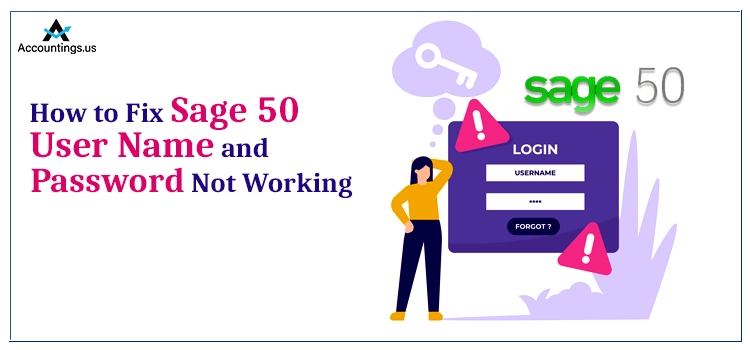
One of the basic requirements to work on Accounting software is the login credentials. If you provide an incorrect login ID or Password, you will not be able to use the software efficiently.
Similarly, while using the Sage software, the user might end up with Sage 50 Username and Password Not Working Error. The most prominent reason of this error is providing incorrect user id and password. Whenever this error happens, you will get a message that displays:
“Sage 50 User Name and Password Not Working”.
Thus to get rid of this problem, you can read this blog.
Table of Contents
Reasons That Might Promote Sage 50 User Name and Password Not Working Error
There could be various reasons that might evoke the Sage 50 User Name and Password Not Working error. We have discussed some of them in detail below, have a look at them.
1. The login credentials you are entering are wrong.
Note: Username & Passwords are case sensitive, so check them twice before taking any step.
- You are trying to log in to an incorrect company.
- Internet Speed is slow.
- You don’t have a valid license.
- Corrupted or damaged company file.
- You may have interchanged your Sage username & Password.
- UAC (User Account Control ) is enabled.
Simple ways to Fix Sage 50 User Name and Password Not Working Problem
Now that you have enough information about the software let’s learn the process to rectify it.
Method 1: Check the License of the User
It is suggested to verify your license to eliminate all the issue you might face due to an invalid license. To do so, you can follow the given steps:
- Initiate the process by logging in to the administrator mode of the company.
- Next, click on the Maintain option.
- Now you have to choose the User option.
- After that, hit on the Security Set Up option.
- Now, look for the License section on the right side of the username.
- At last, hit on the Ok Button.
Note: Make sure to follow these steps with Administrative rights on the User’s System.
Method 2: Change the Password of your Sage 50 Account.
If your Sage 50 password is not working, then it is advised to reset it and then try to log in again:
- Open Settings, then go to the User Management option.
- Select the Change your Password option.
- Now, Enter your Current Password and hit on Log On.
- Enter New Password.
- Now, enter it again in the Confirmed Password box.
- Choose a security question along with its answer, and hit ok.
Method 3: Verify the Company File
In case you are facing the issue due to a problem in the Company file. The damaged or corrupted company file can create major problems for you, and it may not allow you to access your data properly.
- Initiate the Sage Program.
- Next, go to the Browse option.
- Now, write the name of the Company file name in the browser box and hit on the Search button.
- Select the correct company & verify your login.
Method 4: Save a Backup of the Company File before going further with the Conversation
It is always suggested to have a backup of all your company files if you are converting the files. Now through that backup file, you can open the Company data very easily.
- Select the file you want to convert.
- Click on the Restore option, followed by right-clicking on the file you want to convert.
- Next, open your browser, and select the file you want to backup.
- Hit on the Open option.
- Moving ahead, Select a process from the options given:
◦ Rewrite all the data present in your Existing Company file.
◦ An Existing company file - Now, Create a new Company having all the restored files.
- Hit on Ok, and tab on the Next Button.
- Now, you can have a list of options like web transactions, customizable forms, intelligence reports of your business, and data of your company; click on Ok.
- At last, select the Restore button to end the process.
Method 5: Turn Off the UAC
In case UAC is enabled in your System, you might get into trouble while logging into the company file. Thus disable it to fix the issue.
- Click on the Start button.
- Thereafter, navigate to the Control Panel.
- Now, look for “Change User Account Control Settings.”
- Next, hit on the bar and select the “Never Notify” tab.
- End the process by clicking on the Ok Button.
Wrapping it up!
The Sage 50 User Name and Password Not Working Error is not an out-of-the-box problem for the users. But sometimes, it becomes extremely severe which makes it difficult for the user to resolve it. Thus, we have provided solutions for each of the known causes of a login error. Further, for additional help, use our live chat option.
Frequently Asked Questions
In case you are using Sage 50 cloud Accounts v24 & below versions, then you can get the invalid password alert on your screen if Microsoft. NET 3.5 Framework is turned off. To verify more about it, disable Microsoft. NET 3.5 and then enable it again.
The Sage 50 login credentials are very important to use the software. The default Login username Name is Manager. There is no default password, so leave the password section blank. Once you get into the Account, change the password if needed.
Note: If you are getting an “Invalid password” alert, this means someone has generated a new password.
In case someone is logged in with the Manager Username, it’s very easy to reset the password.
-
- Hit on settings.
- Thereafter, navigate to the User Management option.
- Tap on Change your Password.
- In Sage 50cloud Accounts v26 and below versions:
- Click on Settings
- Now, hit Change Your Password. Tab.
- Now, enter your current password and tap on the Login button.
- In Sage 50cloud Accounts v26 and below versions: Simply click Ok.
- Moving ahead, provide a new password in the boxes given.
Note: make a safe & secure password.
- Provide a Security Question & its answer to get help in any future password reset process.
- Finally, end the process by hitting Ok.





