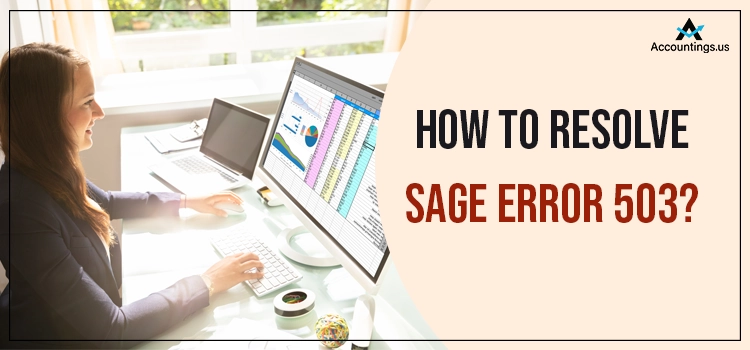
Sage 503 Error is a very common error in which the program displays the message “service unavailable”. The exact meaning of this message is that the server cannot handle your request because of some issue however the web server is working properly. There might be several possible causes due to which the server is not handling the request and causing Sage 50 error 503. Here we will discuss all the possible causes for HTTP Error 503 in the Sage application along with all the possible solutions for each cause. Read the article further to know about Error 503 in Sage 50.
Table of Contents
Possible causes for Error 503 in Sage 50
The general possible cause for Error 503 in any network is that the server is down because of some maintenance issue or that server is overloaded because of many requests. Other causes for Sage Error 503 are listed below:
- Network traffic (server overloaded)
- ESS Service is not active
- Malware Attacks
In case of Error 503, the following messages will be shown by the system:
- 503 service unavailable
- 503 service is temporarily unavailable
- Google 503, the service you requested is not available at this time.
However error 503 is a temporary condition and a considerable amount of time is taken before the services are available again.
How to Resolve Sage Error 503?
You can fix Error 503 in Sage 50 from the information given below:
Refresh the Page Again and Again
You need to check whether the page is down only for you or if other people are also facing a similar issue for the same request.
Restart your Router Again
Clear your browser cache and history and restart the router again in order to create a new and established connection.
Check the network path of your website:
This is a technical step so read the instruction carefully
- Open the Administrative tools and click Internet Information Services (IIS).
- Look for the Site option and expand it, and click the default website.
- Now go to the advanced setting and verify the site path which should match the path given below:
%SystemDrive% \inetpub\wwwroot\webclient - If the path is correct then click OK and if not then you need to set a new path.
Activate Application Pool
One of the ways to deal with HTTP Error 503 in Sage 50 is by activating the application pool. It is a program or an appliance consisting of configuration settings of one or more applications. With the help of this, we can isolate one application from another so that any program/application having problem or issue won’t affect other web applications. Follow the given steps to activate the application pool:
- Go to the administrative tool and open IIS Internet Information Services Manager.
- Find the application pool and double-click on it.
- Now, locate WebClient Pool and Mobileclient Pool
- Right-click on these and click Start.
Verify Sage ESS Maintenance
ESS stands for Sage Employee Self Services which is defined as a common application or platform where users can view and manage important personal data and company information. In case of an Error, you need to make sure that Sage ESS is working properly. First, you have to open Sage ESS System Maintenance and make sure the locked box is not checked or if it is then uncheck it.
After that, you need to confirm that all the details provided in the Sage ESS like server name, databases, Username, and password are all correct. Now check whether Sage HTTP Error 503 is occurring or not or if it is still occurring then follow the process listed below:
- Open Sage ESS server and open Administrative tools and component Services.
- Confirm that both IIS Admin services and World Wide Web Publishing Services are working correctly.
- Now, open the Internet Information Services (IIS) Manager.
- Follow the given path
Site folder\Default Web Site\Self service (Right click on it)\Manage Application\Advance Setting - Under the advance setting, you need to make sure that the name of the Application Pool is AbraAWCAppPool.
- Now close the Advance setting and click on the Application Pool. First, confirm the name of the Application pool and afterward conform the following setting
Status=Started, .Net= v2.0, Managed Pipelines Mode= Classic
If the above-provided procedure still does not resolve the Sage Error 503 then you need to contact your IT department.
Conclusion
From the above-discussed information, we expect that the issue of Error 503 in your Sage accounting application has now been resolved. From the above-mentioned reason for causing this, the most common one is the overloaded server and either you can wait for a given time or follow the provided step to solve it. In case you are still not able to resolve it you can contact our technical expert through live chat and they will revert you with the solution in the minimum time possible.





