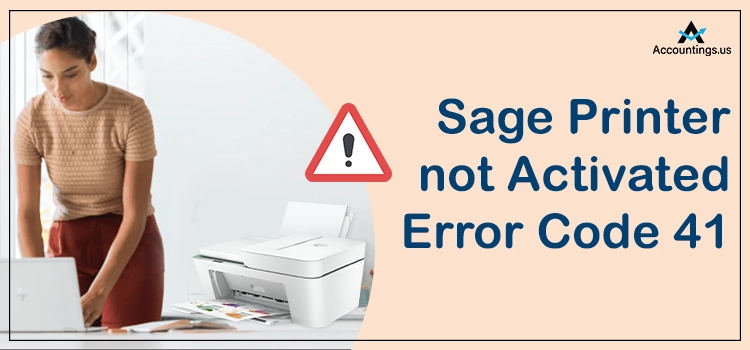
Sage accounting software is mainly used by small and mid-sized business owners to work on their finances. However, at times the users end up with some technical bugs and errors, and Sage Printer not Activated Error Code 41 is one of them. It often occurs when the user is trying to update the PDF or other documents from the Sage application. It often takes place due to outdated software or missing drivers. This kind of printing issue also can be experienced while printing in Paperless Office. Hence, it is required to fix this issue at the earliest if you don’t want to hamper your workflow.
Table of Contents
Printer Not Activated Error Code 41: A Brief Overview
Sage Printer not Activated Error Code 41 is one such common error caused due to the outdated Amyuni driver. The users have to reinstall Sage 100 PDF Converter from the Paperless Office Advanced option to eradicate the same issue at the earliest.
Instructions to follow before Fixing Sage Printer not Activated Error Code 41
Once you move forward, it is important to create a backup of all your files so that you don’t miss out on any required information or data. Here’s how to take a company file backup:
- Firstly, log into the company you want to back up.
- Now, tap on File, then select the Backup icon.
- Under the Sage 50 Accounting backup window, type the file name.
- After this, choose the folder where you wish to save the backup.
- And lastly, press OK to start the backup.
Also Rea: Resolve Form 941 not Opening in Sage 50 Error
What gives Rise to Printer not Activated Error Code 41 Message?
There are multiple factors that might lead to the Printer not Activated Error 41; a few of them are enumerated below:
- User Account Control (UAC) is enabled.
- If the Sage PDF converter has some issues, you may come across this error code.
- The Amyuni driver is not up-to-date.
- The printer is configured incorrectly.
- The printer driver is having compatibility issues.
- An Email writer is damaged or corrupted.
- One or more issues with the Amyuni Document Converter 600.
- If you’re using the v6.0.2.9 driver and apply it manually to the Sage PDF Converter or the Sage 100 PDF Converter.
Quick ways to Resolve Printer not Activated Error Code 41!
After exploring the causes, now it’s time to fix Printer not Activated Error code 41 to get back to your work. Below are the troubleshooting steps you need to carry out in a given sequence:
Solution 1: Reinstall the Sage 100 PDF Converter
Before moving ahead with the fixations, make sure to log in to your system as an Administrator and then follow the instructions inclined below:
- To start off, you need to hit right-click on the Sage 100 icon on your desktop.
- Now, choose the Run as an Administrator option.
- Tap on the File menu option and then select Run from the Sage 100 toolbar.
- After this, you must type PL_AdvancedOptions_UI in the text box and press the OK button.
- On the next window, click OK to choose the default date.
- Furthermore, hit the tab named Install Converter.
- You are required to close the Paperless Office Advanced options window.
- At last, try printing to Paperless again and check if it is functioning properly or not.
Solution 2: Check the Driver Updates
- In the inception, navigate to the Devices and Printers section.
- Next, hit the Sage 100 PDF Converter tab.
- Click on the Printer Properties.
- Afterward, open the Advanced tab and then select the Amyuni Document Converter.
- Now, tap on the Check for update, and if it is available, then update it then close the window.
- Finally, print the document again, and the error is fixed.
Solution 3: Restore the System Manually
- The first step is to restart your system with all the admin privileges.
- Now, head to the System Tools.
- You are required to select the link and Click on System to Restore.
- Thereafter, tap on Restore My Computer at an earlier time.
- Check for the latest restore point as per the requirements.
- Once the restoration is done, reboot your system.
Wind-up!
Hopefully, you’re now able to repair Sage Printer not Activated Error Code 41, after performing the steps over here. Well, it’s not new to bump into such kinds of printing errors while attempting to update the PDF of other documents from the Sage application. However, if you’re getting the same issue again and again, then don’t panic; just have a word with our certified tech experts without any hesitation and get your problem resolved in one go.





