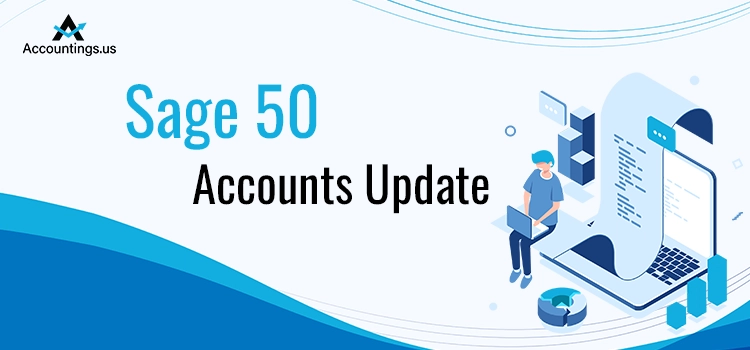
Sage 50 Accounts is one of the most incredible versions of the program that combines the convenience of the cloud with the robust features of the Desktop version. Installing the latest Sage 50 Accounts update enables users to work with enhanced efficiency.
The program updates roll out on a regular interval, wherein the developers try to improve the features of the program for a better user experience. Installing the latest version of Sage 50 update 2022, you can make the most out of your accounting software and keep technical issues at bay. This post elaborates on the steps to download the install the latest updates. Let’s explore!
Table of Contents
Why Do You Need To Update Sage 50 At A Regular Interval?
If you are handling your business accounting with the Sage 50 Accounts application, it is wise to update the program on a regular basis. It alleviates time and effort and makes processes more efficient.
Furthermore, it can keep compatibility issues and other technical glitches at bay. Using the updated version of the program means you are using the most error-free version of the program. Before getting started, you need to create a backup of the data file to prevent loss or disruption.
How To Download Sage 50 Accounts Software Update?
If you are running Sage 50 on multiple workstations, close it from all the workstations and then install the update on the server. Below, you can find updates for different versions of the program.
1: Update Sage 50 2023
Updating to the latest version of the program is always beneficial and can help users to reap the advantages of new and improved features. Below is how you can accomplish the update.
1.1: Update Steps For The New Sage 50 Accounts Users
Sage 50 Accounts 2023 update can be downloaded by visiting the official update page. If you are a new user to the program and need to update it, follow the below-given steps:
- Go to the official update page and download the Sage 50 Accounts 2023 installation file.
- Save the installation file to a location you can easily access.
- Now run the downloaded file to move ahead.
- Follow the on-screen prompts to install the Sage 50 update 2023.
- In the end, open the software and check if the updates are properly installed or not.
1.2: Steps For Those Already Using The Program
If you are running the program to handle your business accounting, a few simple steps can help you in the Sage 50 2023 update. Check below:
- Enter Sage 50 credentials to log into your account.
- Once entered, create a data backup to prevent any data loss.
- Now using the Explore the many possibilities drop-down list, select the Services option.
- Here, you have to click the Check for Updates option to determine if an update is available.
- Next, select the Check Now button and check from the list of the update links.
- After that, select the Sage 50 Accounts 2023 update link.
- After that, select the Download option next, and wait for the download process to finish.
- Close the program and reopen it, and you will see that the updates are already installed.
- If the updates are still pending, you will have to install them manually.
2: Sage 50 2022 Update Process
2.1: Steps For The New Users To Update Sage 50
For the new users needing to update the program to the 2022 version, below are some simple steps to follow and get the task accomplished:
- When on the update page, download the Sage 50 Accounts 2022 installation file.
- Choose an easily accessible location to save the installation file.
- Next, open the file and install it using the on-screen instructions.
- Once the updates are installed, open your program to check it.
2.2: Procedure For Ols Users To Update Sage 50 To 2022 Version
If you have been using Sage 50 Accounts for a while and need to update the program to the 2022 version, below are some easy steps you need to consider to get the job done:
- Use Sage login credentials to log into the account and avoid type errors.
- After backing up your data, go to the Explore the many possibilities drop-down list.
- Here, you need to select the Services option.
- Moving ahead, click the Check for Updates option >> Check Now button from the list of the update links.
- Now, select the Sage 50 Accounts 2022 update link that you want to download.
- Next, click Download and wait for the download process to finish.
- Now close the Sage 50 application and reopen it to conclude the procedure.
3: Sage 50 Update 2021
3.1: Check If An Update Is Available and Download It
In the first place, you need to check if an update is available. To check:
- When in the program, go to the Services menu.
- Next, choose the Check for Updates option.
- Moving ahead, you need to select the Checking Now option.
- Now click the Get button, and it will download the Sage 50 Accounts update.
- When you see the download prompt, choose the Run As Administrator option.
- Again, run the Check for Updates procedure.
- Thereafter, quit Sage 50 Accounts in order to initiate the update process.
- Now perform the on-screen instructions to install the updates.
If you are unable to locate the download prompt, the second procedure will help.
3.2: Download Maintenance Updates For Sage 50 Accounts Manually
To download tax and maintenance updates manually, follow the below stated steps:
- Quit the Sage application and then click the Windows Start button.
- Now enter File Explorer in the search area and click Enter button.
- It will open File Explorer, wherein you need to select the Update column from the data route.
- From within the context menu, select the Run as Administrator option.
- If the update files are not there, you will have to accomplish the download task manually.
- Once downloaded, perform the on-screen instructions carefully to install the updates.
- After the successful installation of the sage 50 update, open the program.
- Systematize your time and resources and make sure that the updates are installed properly.
- Go to the Help area and hit US Sage 50 option to conclude this procedure.
3.3: Check Tax Form Updates
To update tax forms:
- Open Payroll Tax Forms on the system connected to the Internet.
- The payroll update must be installed automatically. If not, you need to install it manually on your device.
- In the end, choose the Automatically download tax form updates.
4: What Is The Sage 50 Accounts Update Procedure For the 2020 Version?
If you want to update the program to the Sage 50 Accounts 2020 version, perform the following procedures.
4.1: Steps For Those Who Have Started Using The Program Newly
If you are new to the program, then below is how you can install the Sage 50 Accounts update. Before you proceed any further, make sure that all the system requirements are fulfilled to run the updated version of the program smoothly.
- From the update page, download the Sage 50 Accounts 2020 installation file and save it to an easily accessible location.
- Now run the downloaded file and perform the on-screen instructions to install the update.
- Finally, open the program and check if the updates are properly installed or not.
4.2: Steps For Those Who Are Already Using The Program
If you are already using the program and want to update it to the Sage 50 2020 version, follow the below-given steps:
- Log into your Sage account in the first place.
- Now, back up your data file to prevent any data loss.
- From Explore the many possibilities drop-down list, select the Services option.
- Next, click the Check for Updates option and then select the Check Now button from the list of the update links.
- Moving ahead, select the Sage 50 Accounts 2020 update link.
- Select the Download option next, and once downloaded, close the Sage 50 application.
- Reopen the program, and the update will be automatically installed.
- If not, you can download the Sage 50 Accounts update manually.
5: Sage 50 2019 Download Procedure
If you are a brand new Sage 50 Accounts user or it’s been a while since using the program, this section will elaborate on the steps to download 2019 updates.
5.1: Procedure For The New Users
To download the Sage 50 Accounts update 2019 for a new user, below are the steps:
- After ensuring that the system requirements are fulfilled, download the Sage 50 2019 installation file and save it to your PC’s hard drive.
- Now go to the download location and open the downloaded file.
- Follow the on-screen instructions carefully to install the updates.
5.2: Sage 50 Accounts Software Update Procedure For The Current Users
If you are an existing user of the Sage 50 Accounts and need to install the Sage 50 Accounts 2019 update, follow the below-explained steps:
- First things first, log into your Sage 50 account.
- Next, save the backup of your financial data to prevent any data loss.
- Thereafter, using the “Explore the many possibilities” drop-down menu, select Services.
- Moving ahead, click the Check for Updates option and then select the Check Now button. You will see the list of update links.
- Here, you need to select the Sage 50 Accounts 2019 update link.
- Now hit the Download option; once it is downloaded, close the Sage 50 application.
- Again, open the program, and you will notice that the update is automatically installed on the device.
- If it doesn’t, download the Sage 50 Accounts 2019 update manually.
Ending Words!
This post elaborates on the importance of updating the Sage 50 application to the latest release. Besides it also explains the steps to update Sage 50 Accounts to different versions based on your needs. If you feel any difficulties when implementing the steps, feel free to connect with our experts. They will guide you with the best assistance.





