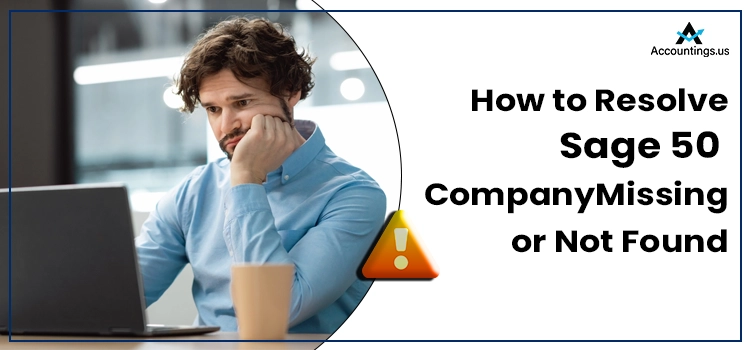
Sage 50 company missing is a common issue in the program you may encounter in several instances. After the installation or upgrade of the program, you may notice that the companies are missing or not found. Besides you may also notice that some of your companies are missing from the opened or existing company list.
Furthermore, you won’t even be able to locate the company using the Browse option. In such a scenario, you need to look for the possible reasons behind the error and implement the relevant solutions to eliminate the problem.
Table of Contents
What Does “Sage 50 Company Missing or Not Found” Mean?
When opening an existing company, you may notice that the list displays the sample companies, or it is entirely empty. It is an erroneous condition in the program wherein you may not be able to locate your company. This error can take place after upgrading the Sage 50 program. Moreover, upgrading from XP to Windows 7 can also bring forth the company not found error.
Sometimes, you get this error after switching to multi-user mode from a single-user environment. Thus, there are multiple factors that can promote this error and eliminate the error; you need to fix its possible reasons.
What Are The Possible Reason Behind Sage 50 Company Missing From The List?
Before we discuss the procedure to fix the Sage 50 company missing issue, let’s take a look at its possible reasons:
- When you are opening the company for the first time after the upgrade.
- Erroneous data path in configuration (INI) file on your workstation.
- Accidental overwriting within the company with a different company.
- When the program is installed on a new computer with a new data path.
- Upgrading from XP to Windows 7 caused data loss.
- If the company store in a different location than the data path.
- Inadequate permissions can also promote this error.
- A locally installed workstation without a mapped drive.
- If the company is only accessed using the Remote Desktop.
These are some of the apparent reasons that can bring forth the error when opening a company in the Sage 50 program.
Symptoms of Sage 50 Company Not Found Issue
When opening the company from within the Sage 50 application, you will get an error message on your screen that states – “Unable to open the Company file.” The error message prompts you to check that your Sage 50 version is supported. Moreover, you need to make sure that the correct version is running for the company when multiple versions of Sage 50 are installed. The message recommends you restart Desktop Service using the Menu option if the current version of the Sage 50 application is supported and then retry.
How To Resolve Sage 50 Company Missing Error?
Now that you know the possible reasons and symptoms of the error, below are some effective solutions that can help you with the error resolution:
Solution 1: Update the Sage 50 Application To The Latest Version
An outdated version of the program can give rise to several issues in the program. Company file not found is also one such issue. To get rid of the error, update the program to the latest release.
Case 1: If You Are A New User To Sage 50
- Navigate to the official update page and download the Sage 50 update installation file.
- Save the file to a suitable location.
- Next, run the downloaded file and perform the on-screen instructions carefully.
- Finally, open the Sage 50 software and confirm that the updates are installed properly.
Case 2: If You Are Already Using The Program
- Log into your Sage account by entering the correct login credentials.
- Next, save data backup before you proceed further.
- From within the Explore the many possibilities drop-down list, select the Services option.
- Now click the Check for Updates >> Check Now button.
- It will show up in the list of update links.
- Check the list of update links.
- Click the latest update link and hit the Download option.
- Once the file is downloaded, close the program and reopen it.
- These steps will get the update installed on your machine.
- If not, complete the update procedure manually.
Solution 2: If The Error Occurs After The Program Upgrade
The Sage 50 company missing issue can occur when you are opening it for the first time after upgrading the program.
- First of all, select File, and then Open Company.
- Alternatively, if you are on the main screen:
- Select Open an Existing Company in the first place.
- Thereafter, you have to go to the Browse option.
- When the list shows up, choose a company from the list.
- Next, click OK, and it will initiate the Conversion wizard.
- Close and reopen the Sage 50 application and confirm that your company is there on the list.
- If not, move to the next solution.
Solution 3: If the Data Path is Kept in a Different Location Than the Firm
The data path kept in a different location than the firm can also bring forth the Sage 50 company missing issue. In such a case, you need to perform the below-explained steps:
- First of all, try to locate the company.dat in the folders that can possibly store your data in order to find your company’s data folder.
- You need to make sure that your company is on the right data path.
- Moving ahead, restart the Sage 50 application.
- After that, go to the Select File option to move ahead.
- Now select Open Company using the given drop-down list.
- Finally, check if your company appears in the list that appears up next.
If you are still not able to locate the company, try the next solution.
Solution 4: Incorrect Data Path in the Configuration (INI) File on Workstation
If the data path in the configuration (INI) file is not correct, perform the below-given steps carefully:
- First of all, press the WINDOWS + E keys together on your keyboard.
- Next, you need to locate the directory in File Explorer.
- Now from within the file explorer, go to the Initialization (INI) file.
- Moving ahead, open the configuration file for your Sage 50 software.
- Here, you need to scroll down to locate the line beginning with DATAPATH= to find the data path.
- Navigate to the configuration (INI) file’s location to move ahead.
- Open the corresponding PeachtreeXXX.ini file to your program’s version.
- Thereafter, locate DATAPATH= in the third paragraph’s last line.
- Now =, changes the content to indicate the correct data path.
- Choose File and then hit the Save button, and the INI file should now be closed after this action.
- Restart the Sage 50 program and choose File, and then Open Company using the given drop-down list.
- Your company file should appear on the list.
Ending Words!
This post explains the procedures to resolve the Sage 50 Company missing error. It covers some other important aspects, such as the causes and symptoms of the Sage 50 company missing issue. If you are having any kind of difficulty in performing these solutions, get help by connecting with expert professionals.





